FOLIO FAQ - What to know about this transition
We are excited to announce that we have moved to a new catalog. As we make this transition, some services will be affected. We have an FAQ to help you understand what is happening and how it impacts you.
Use the Books & Media link on the homepage. Enter keywords, or use the dropdown next to the search box to find a specific title or author.
After you search, use the filters on the left side of the screen to Limit by Source Type - select "Books" to find print books and "eBooks" to find ebooks. Use the "Catalog Only" filter under Limit To for items physically located in MSU Libraries' collection.
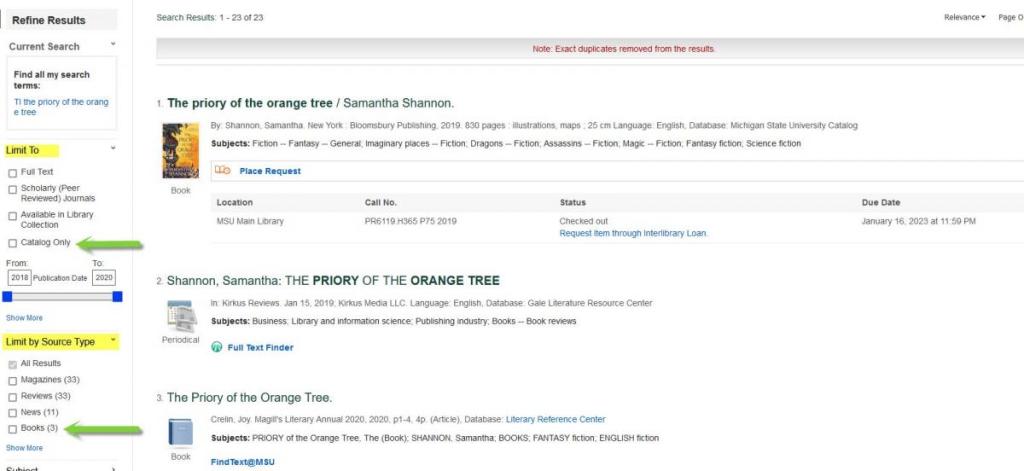
Please watch this Find Books video for additional help on finding books.
- For online journals, use the “E-Books & E-Journals” link on the homepage. Search by specific title or keywords.
- For print journals or magazines, use the “Books & Media” link on the homepage. For specific title, select “TI Title” from the dropdown next to the search box. Select “Catalog Only” under Limit Your Results before searching.
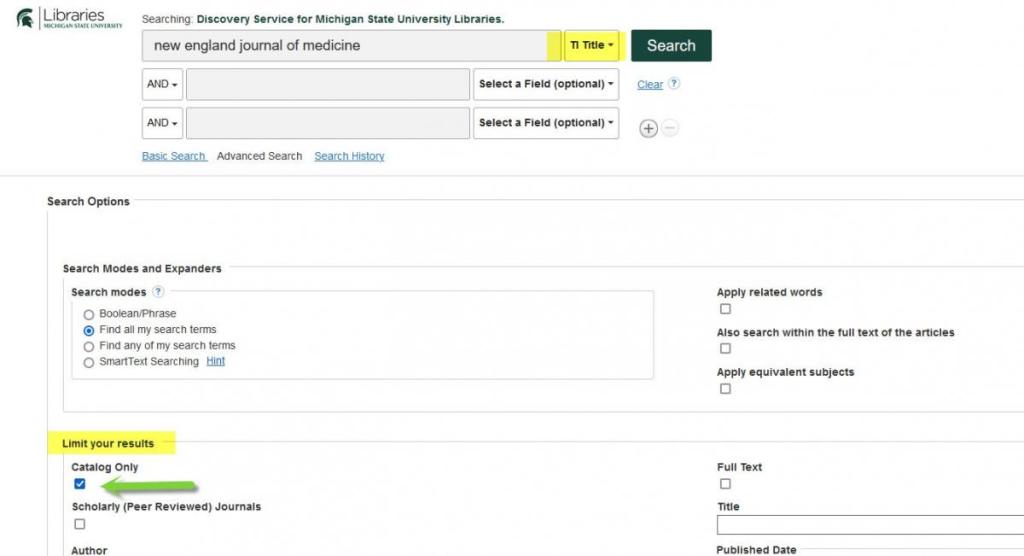
The “Articles” link under the main search box will search for articles.
Please watch this Finding Scholarly Articles video for additional help on searching for articles.
Use the Books & Media link on the homepage. Enter keywords, or use the dropdown next to the search box to find a specific title or author.
After you search, use the filters on the left side of the screen to limit "Library Location" to "Online Resource".
Please watch this Finding Streaming Media video for additional help on finding streaming media.
The main search box will allow you to search everything - print, electronic, books, journals, streaming media, and articles.
Please watch this Libraries Search video for additional help.
Go to “Books & Media” on the library homepage and put in the call number in the search box. Then in the “Select a Field” dropdown select TX All text. Please note that you have to put the call number in with no space after the first letters and a space before the second letter grouping. It can not be grouped together. Example of a proper call number format: HD6054.3 .S265
- You will need to log in by clicking on ‘My Account’ in the top right corner of the page, or 'Your Library Account’ under ‘Quick Links’.
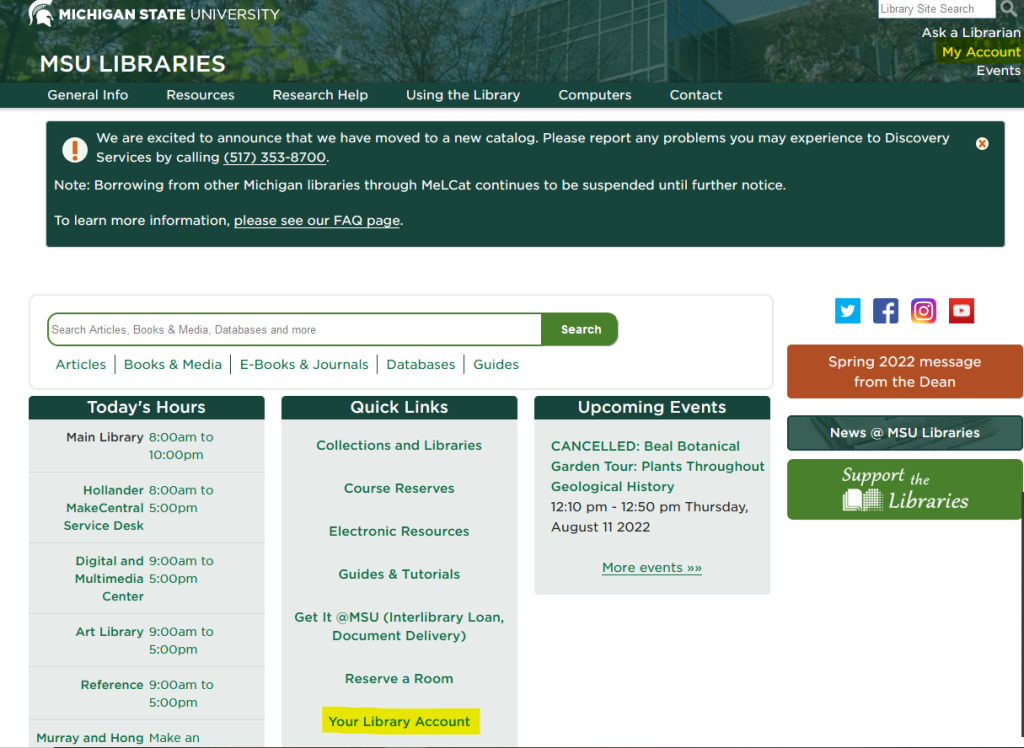
- On the next screen you will select either ‘Community User’ or MSU User’.
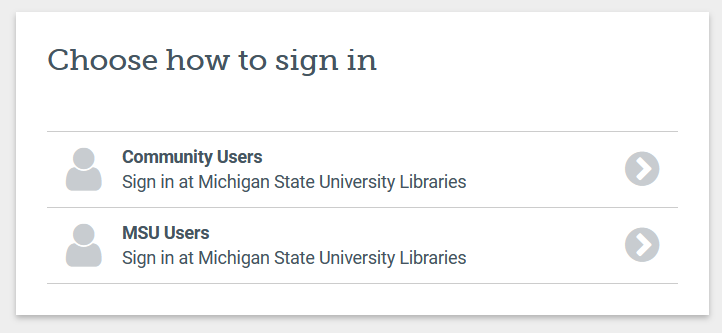
- MSU Users: on the next page log in using MSU email address and password.
- Community users: If you have not set up a NEW password online, you will need to do so now. (Please see ‘How to set up/reset a Community Borrower password” below.)
- When logging in: Username = Barcode from your MSU Community Borrower’s Card and the password you have created.
- Once you have logged in, you will be taken to the MSU Catalog search page, in the top right corner you will see ‘My Loans’.
- If you have no items checked out, you will not see this option.
- Click on ‘My Loans’ to see the items you have checked out to you. There will be the word 'Renew'. Next to each item, clicking on this will renew that item.
- Currently, there is no ‘Renew all’ option.
- For current faculty, staff and students, please watch this MSU Library Accounts video for additional information.
- For alumni and community borrowers, please watch this Alumni and Community Borrower Accounts video for additional information.
- Go to www.lib.msu.edu/acct
- Select the option ‘Community User’ and on the next page click on ‘Forgot password?’
- Then you will see:
- ‘Enter your login information. You will be sent an email with a link to set or reset your password’.
- Enter the barcode on your MSU Community Borrowers Card.
- An email will be sent to you to set or reset your password
- Subject will be ‘Library Password Reset Link’.
- Click on link in email.
- If you do not receive the email in your inbox, check your SPAM folder, mark as not spam, and move to inbox to click the link.
- Create a new password (note the parameters)
- Go back to www.lib.msu.edu, click on ‘My Account’ and then ‘Community Users’.
- Log in with barcode on your Community Borrower’s Card and password you just created.
- To view your account: Click on ‘My Loans’ in the top right corner. Here you can view/renew your items. NOTE: If you have no items checked out, you won’t see this option.
Please watch this Alumni and Community Borrower Accounts video for additional information.
For Pick up/ Locker requests:
- Once you find an item with the status ‘Available’ in the catalog you may click:
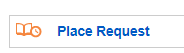
- The next screen will allow you to choose where you want the item held at:
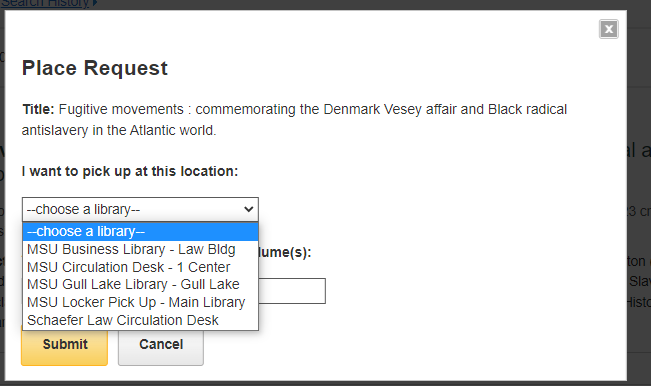
- You may not request items that have a status of:
- Checked – out, Awaiting-pick up, or Missing.
- Please use the ‘Request item through Interlibrary Loan’ button for these items. (For MSU Affiliated patrons only)
To have an item delivered (MSU Affiliated patrons only):
- Once you find an item with the status ‘Available’ in the catalog you will see the option ‘Request Office or Distance Delivery’
- This will take you to our Get It @MSU Page that will give you options for Office and Distance Delivery.
- Once you locate an item in the catalog that is part of Special Collections, click on ‘Request this item’
- Select MSU or Non-MSU Affiliate and continue to submit any information needed.
- No. Anyone can use our catalog. You’ll see the option to login while using the catalog, but it is not necessary.
- You’ll only need to login when you go to access the actual material like an e-book or e-journal or you want to request an item for pick up.
- Go to https://lib.msu.edu/ and under ‘Quick Links’ click 'Course Reserves’.
- Look up the course using the course code or instructors name.
- If items have been put on reserve for this class, it will be listed at the top of the page, and you will then click on ‘View Reserves’.

- You will then see a list of items:
- E-books: You will see ‘Online Access’ and clicking on this will take you to the E-Book
- Print Items: You will see where it is housed under the ‘Location’, and go to the service desk listed to check out the item. Note, Reserve items have a limited check out period and many can’t leave the Library. You can click on ‘Item details’ to get more information about the item.
- MSU Reserve Digital: The location of these items will say ‘MSU Main Library – Reserve Digital’.
- Click on ‘Item Details’ and then on ‘Request Digital Lending’ and enter your information in the form. Then click 'Request Digital Lending’ at the bottom of the form.
- These requests will be filled with in 15 minutes during the Main Library’s open business hours. These items also have a limited loan period and cannot be downloaded.
- If the item is not owned by MSU Library go to Get it @MSU and select either ‘Request a Book’ or ‘Request a Scan’ below ‘NOT FOUND AT MSU?’
- If you find an item in the catalog and it is not available, click on ‘Request item through Interlibrary Loan’
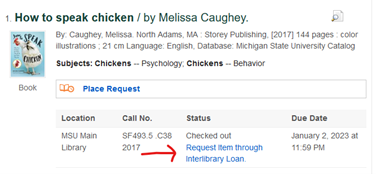
- Requesting items from another library through Interlibrary Loan is only available for MSU Affiliated users.
No, we are still unable to borrow material from other Michigan libraries via MeLCat. Please continue to access MeLCat resources through your public library.
The old catalog will be temporarily available until the end of September 2022 at: https://magic.msu.edu/. However, the old catalog is no longer available.
The catalog record permanent url links start with http://catalog.lib.msu.edu. Only url links for most print or physical material will forward to the new catalog records. Most electronic items will not forward. We recommend that you update the url you have to the one in the new catalog to ensure continued access. If you linked directly to an e-book, e-journal or article instead of using the catalog record, your URL should continue to work.
Please watch this Finding The Permalink video to learn more about finding the permalinks in the catalog.
Please contact MSU Libraries Reference and Discovery Services.
The FOLIO migration project is concluded, see https://lib.msu.edu/FolioAtMSUL for memorialization of the project activities.
